Web Design
Web Design is a full year class open to all students. Students learn about the fundamentals of web design coding and layout while researching and applying the usability principles.
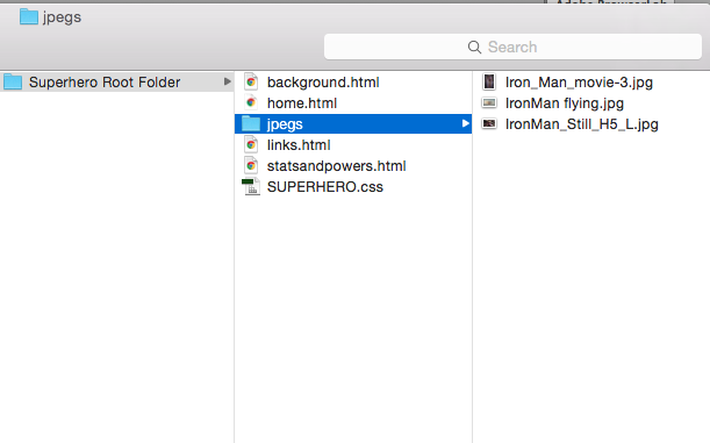 This is how your root folder should be organized This is how your root folder should be organized Assignment: Your assignment is to create a fully functioning website with 4 different pages that link to one another using HTML code and utilizing the root folder, absolute paths, and relative paths. The theme of the site is: HEROES or VILLAINS. This assignment will be weighted as a project grade. HTML Directions:
CSS Directions
Javascript Directions
<button type="button" onclick='document.getElementById("demo").innerHTML = "Yourname"'>Find out!</button> EXTRA POINTS:Extra points (+3) if you add a favicon:
0 Comments
Leave a Reply. |